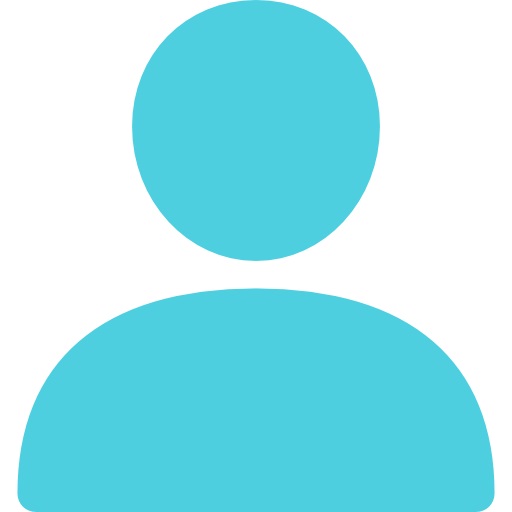
Updated Tue November 25, 2025
Published Under: AI Copilot Microsoft 365
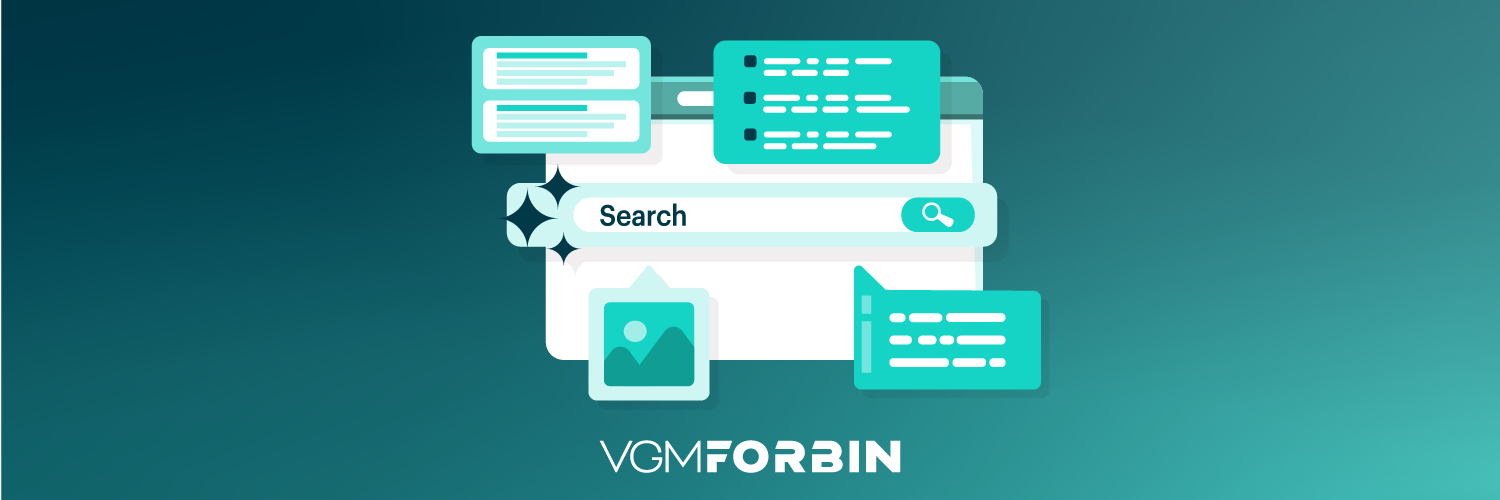
You’ve set up Microsoft Copilot. You’ve explored the features. Maybe you even had it draft an email or summarize a meeting. Now what?
If your business is starting to bring AI into daily workflows, that’s a big step, and you’re ahead of the game. But just having Copilot isn’t enough. The real magic happens when your team knows how to use it to save time, cut down on busywork, and actually get more done.
Let’s walk through how to make Copilot part of your daily work routine and how to use it smartly and safely within your business.
1. Make Copilot Part of the Tools You Already Use
The first step to making Copilot part of your daily work routine is incorporating it into the tools you already use. And luckily, Copilot is already built right into Microsoft 365 apps like Word, Excel, Outlook, and Teams.
That’s where the power is, using it where you already work.
Here are a few smart ways your team can start using it right now:
-
In Outlook: Let Copilot summarize long email threads so you can skip the back-and-forth.
-
In Word: Have Copilot write a rough draft of that report or proposal you need to put together to help get over writer’s block.
-
In Excel: Ask Copilot to spot patterns or summarize data trends in your spreadsheet before diving into manual reviews.
-
In Teams: Use Copilot to take meeting notes or create action items for you automatically.
The more your team uses Copilot in their day-to-day work, the more natural and helpful it becomes.
2. Teach Your Team to Ask Better Questions
Copilot is smart, but it’s not magic. It responds best when you give it clear prompts.
Here’s how to get better results:
-
Be specific: Instead of saying “summarize this,” try “summarize the key points from this client email thread.”
-
Give it context: Say “Write a follow-up email based on this meeting recap,” not just “write an email.”
-
Talk to it like a coworker: Copilot understands natural language, so don’t overthink it.
Want to help your team get started? Share a few sample prompts or host a short lunch-and-learn with examples. It doesn’t need to be fancy!
3. Keep Security and Compliance in Mind
Yes, Copilot is built on Microsoft’s top-tier enterprise security. But there are still a few things you should do to keep your data safe:
-
Know what files and folders Copilot has access to.
-
Set access permissions for different teams.
-
Ensure sensitive information isn’t unintentionally shared or surfaced.
Your IT team should regularly audit Copilot’s usage and adjust settings as needed.
4. Track What’s Working and What’s Not
Track how Copilot is affecting your workflows. Are projects moving faster? Are employees spending less time on repetitive tasks? Look at things like:
-
How long it takes to create reports or documents
-
How quickly employees reply to emails
-
Whether meetings are more productive with Copilot’s notes
These insights can help justify the investment and guide future usage.
5. Go Beyond the Basics
Once your team is comfortable, start exploring more advanced features:
-
Use Copilot in Power BI to create simple data visualizations with a few clicks.
-
Connect Copilot with SharePoint for smarter document searches and summaries.
-
Try Copilot Studio to build your own AI-powered workflows that fit your business.
This is where AI starts to feel custom and where you can start saving serious time.
Frequently Asked Questions About Copilot
Below are some of the most commonly asked questions about Copilot that we hear from businesses.
Q: Do I need Microsoft 365 Premium to use Copilot?
Yes, Copilot is part of the Microsoft 365 Premium plan, and it’s currently priced around $19.99/user/month. It works across Word, Excel, Outlooks, Teams, and more.
Q: Can Copilot see our private company data?
Copilot only accesses what each user already has permission to see. But it’s still smart to double-check your access settings and make sure things like HR records or financials are locked down tight.
Q: Can we customize Copilot for our industry or workflows?
With tools like Copilot Studio, you can create workflows specific to healthcare, finance, manufacturing, retail, or whatever your business may do.
Q: How do I train my team to use Copilot effectively?
Start by sharing example prompts and teaching your team about prompting best practices, as well as encouraging them to use Copilot in Outlook or Word. Forbin offers training and onboarding support to help teams adopt Copilot smoothly.
Q: What if Copilot gives inaccurate or incomplete results?
AI isn’t perfect. Always double-check what it gives you, especially if it’s important. If something seems off, rephrase your prompt and try again. And like any AI tool, Copilot improves with context. It’s a great assistant, but human oversight is still key.
Need Help Getting More Out of Copilot?
If you haven’t read our full guide to Microsoft Copilot setup, check it out here:
Microsoft Copilot for Business: Cost, Use Cases, and Setup Tips
And if you're ready to take your Copilot usage to the next level, our IT team at Forbin is here to help. We don’t just help you install. We help you actually use it. Our team can train your staff, fine-tune your Copilot settings, and even help you build smarter workflows. Whatever the case may be, we’ll be your Copilot for Copilot.
Comments